Create and manage print slips
Print
Modified on: Fri, Jan 25, 2019 at 11:00 AM
OPEN THE SLIP EDITOR
|
- Click Discipline > Incidents
- Click Manage > Slips
|
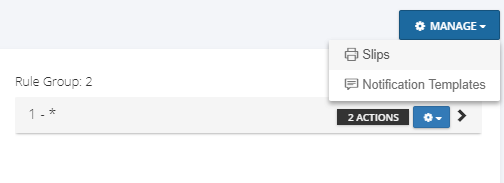
|
|
 Edit Slips Edit Slips
|
CREATE A NEW SLIP
|
- Enter a slip name in the Slip Name field
- Click the (+) plus arrow to add the slip
| 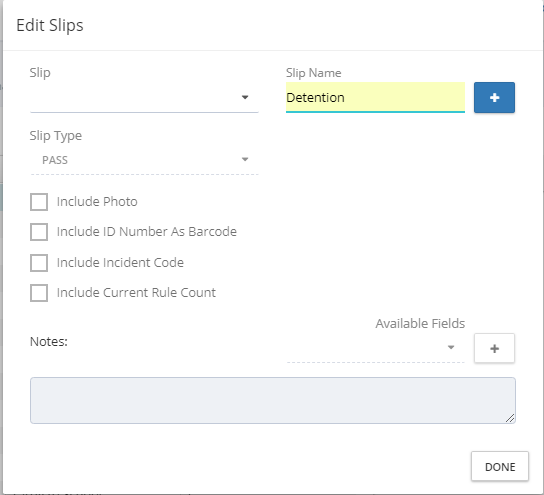
|
- The new slip is listed in the Slip drop list menu
| 
|
OPTIONS
|
The SLIP TYPE will determine whether PASS, WARNING, or DETENTION is printed on the slip header.
- PASS - Use PASS to indicate the slip is not a disciplinary consequence.
- WARNING - Use WARNING to indicate the slip is a disciplinary consequence.
- DETENTION - Use DETENTION to indicate the slip contains detention information.
SLIP CONTENT- INCLUDE PHOTO - Print the student photo
- INCLUDE ID NUMBER AS BARCODE - Print the ID as a barcode
- INCLUDE INCIDENT CODE - Print the Incident Code
- INCLUDE CURRENT RULE COUNT - Print the number of times the incident as been assigned
NOTESInclude a message that will be printed on the slip. Use the Available Fields droplist to insert name, ID, or custom field data from the student record. |
Did you find it helpful?
Yes
No
Send feedback Sorry we couldn't be helpful. Help us improve this article with your feedback.
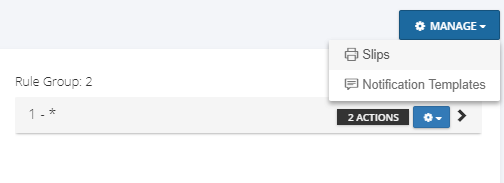
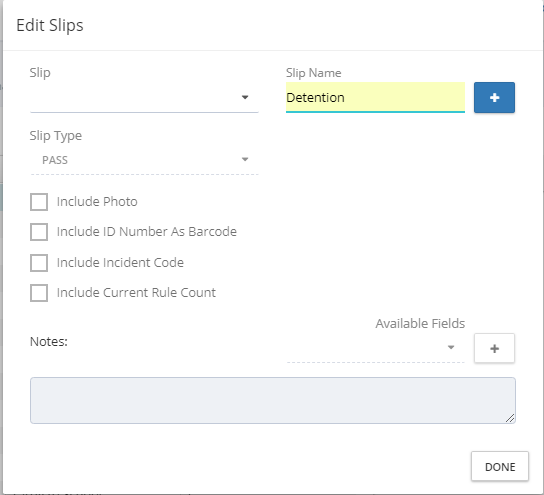


 Edit Slips
Edit Slips