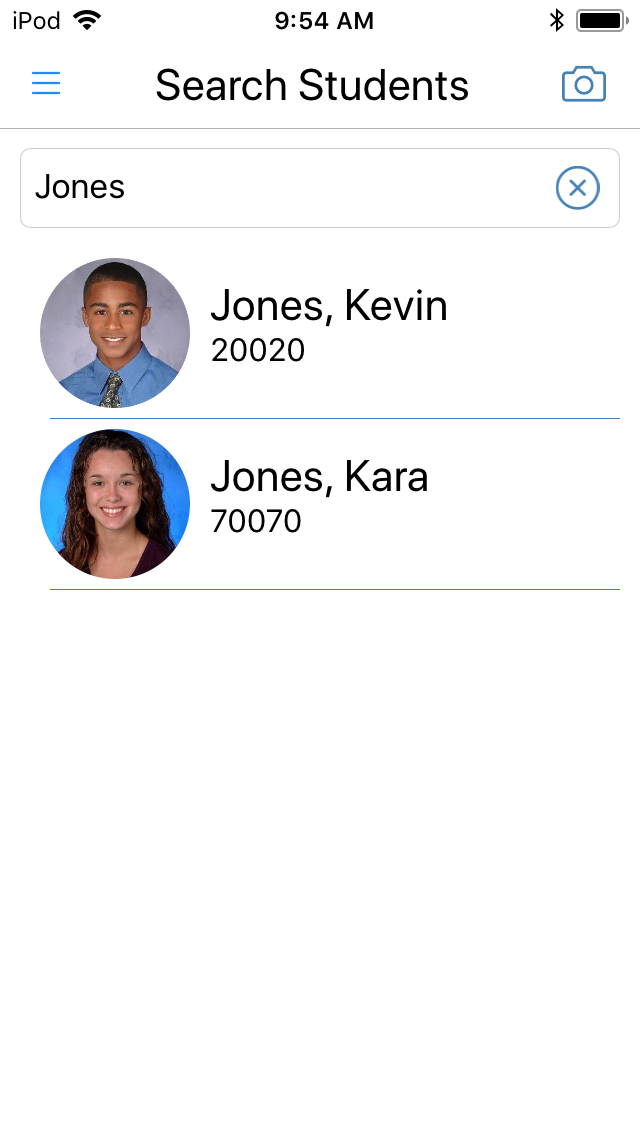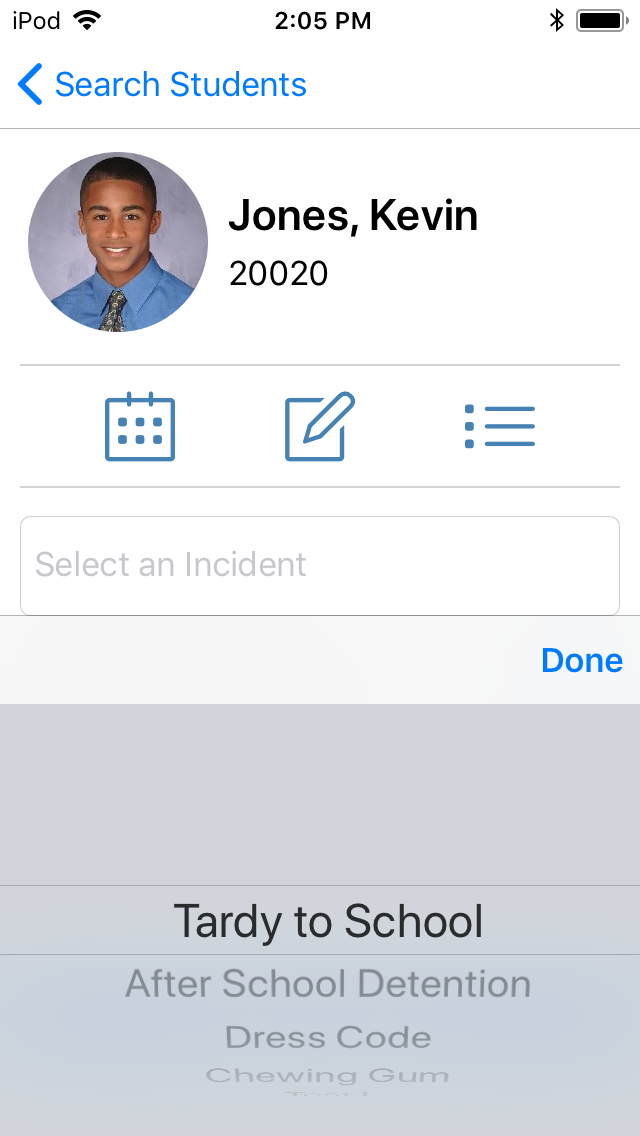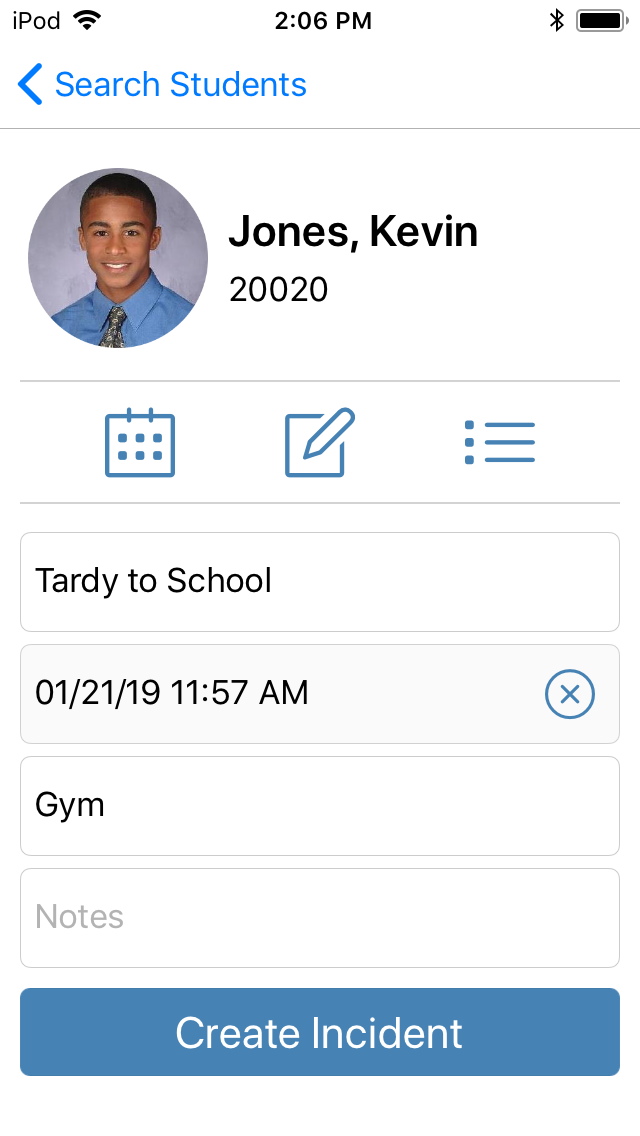Assign an incident to a student in the Search Students screen.
SEARCH THE STUDENT
|
Search for a student using the Linea Pro ID scanner, onboard camera, or the search feature.
- Scan a student ID card using the Linea Pro scanner
- Tap Menu > Search Students to search by ID or last name
- Tap the camera icon to scan a barcode using the onboard camera
|
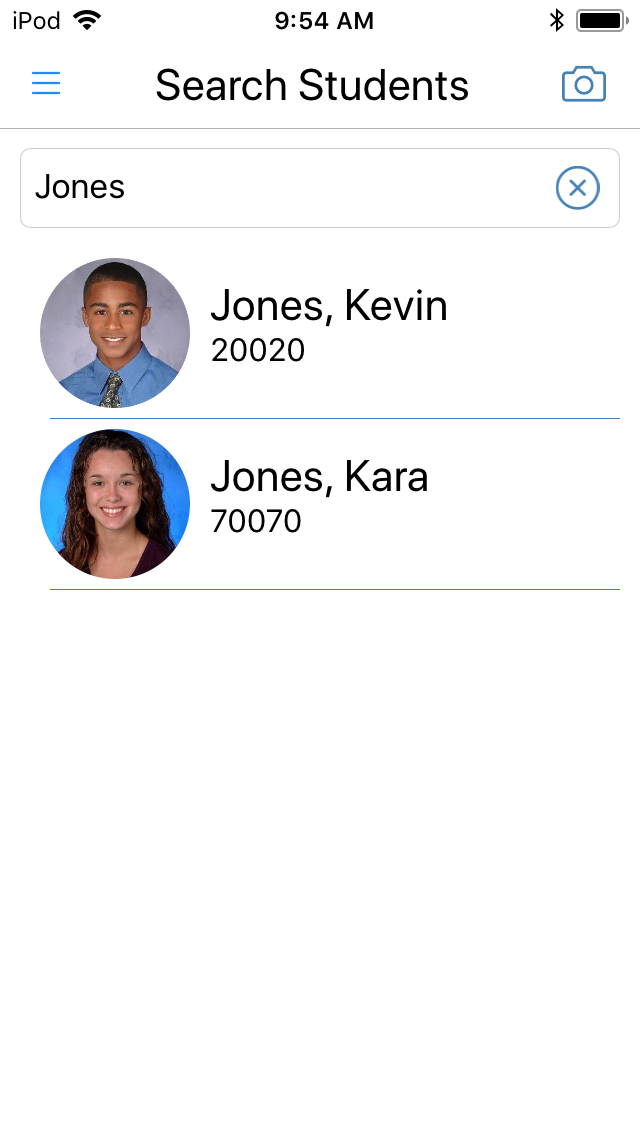
|
|
|
SELECT AN INCIDENT
|
Tap Select an Incident |

|
|
|
|
|
Select an incident then tap Done
| 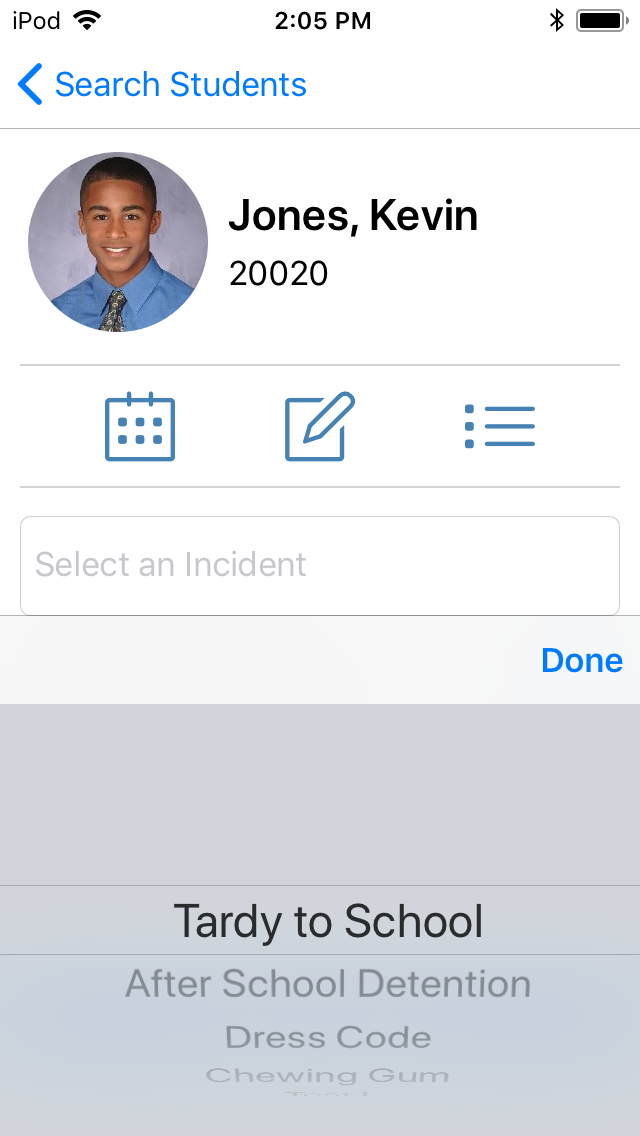
|
Optionally, complete the date time override, location, and notes fields |
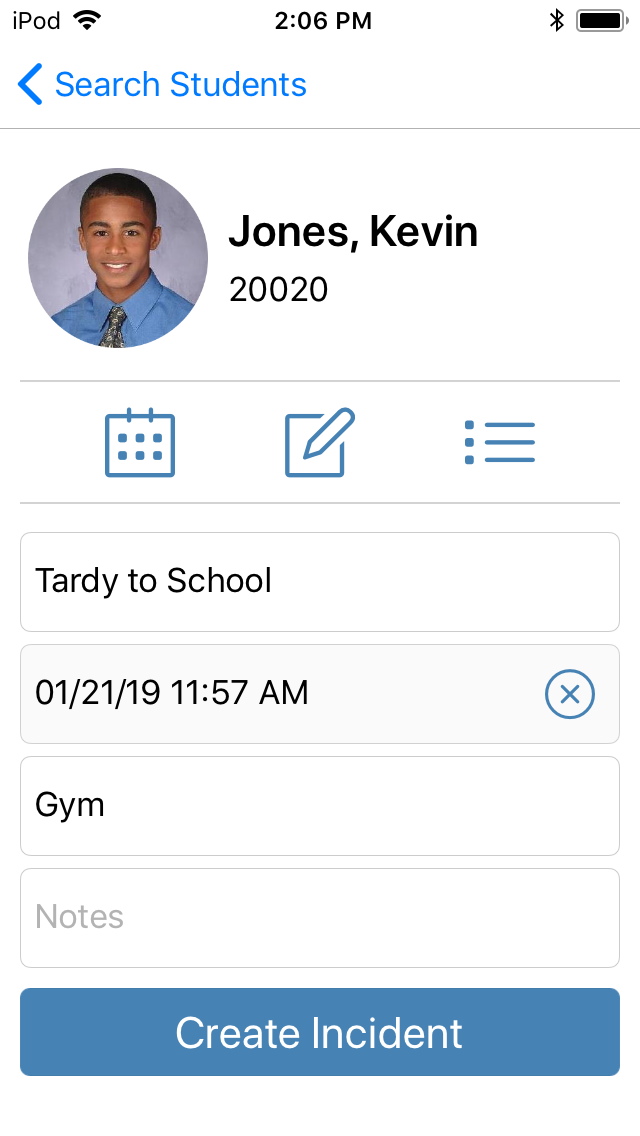
|
ASSIGN THE INCIDENT
|
- Tap Create Incident to assign the incident to the student
- One or more slips may be printed as a result of the incident assignment.
- Detentions that result from the incident assignment will be automatically assigned or a calendar will appear (depending on the user preference).
|