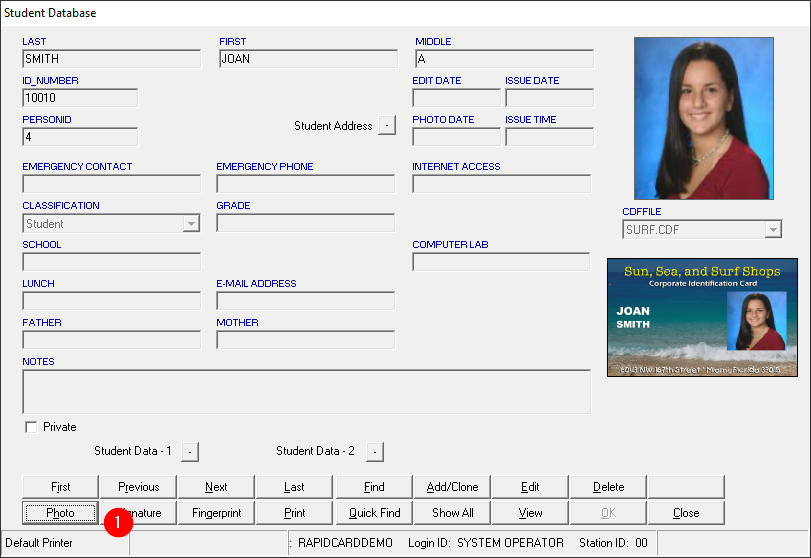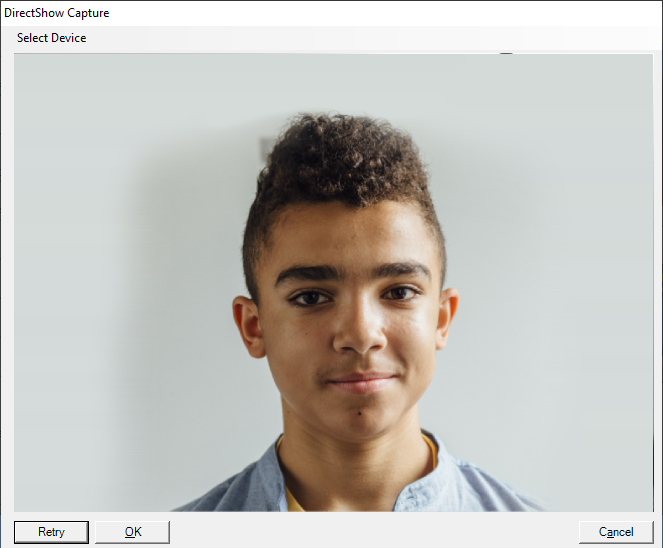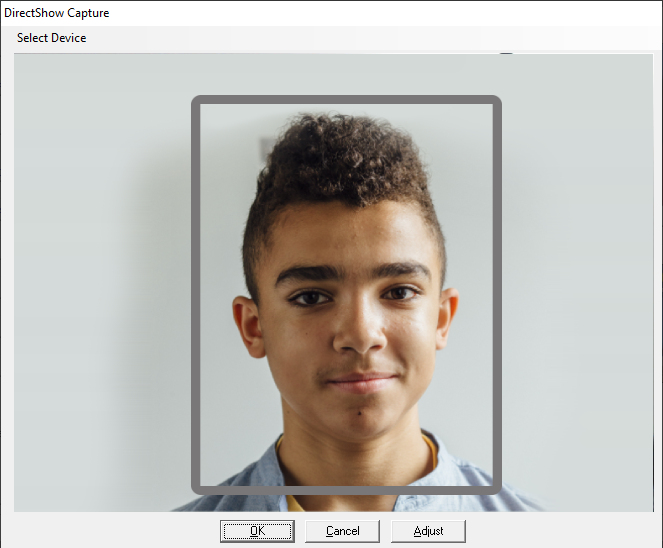Capture a photo
Print
Modified on: Mon, Apr 18, 2022 at 2:16 PM
Open the database
- Login to RapIDcard
- Open the database (Database > Open)
- Choose the .DBL file then click OK
Quick-find the person
- Click Quick Find
- Enter search terms (ID or first / last name)
- Click Next to find the person if more than one result is shown when searching by name
Capture their photo
- Click Photo to open the live video capture interface.
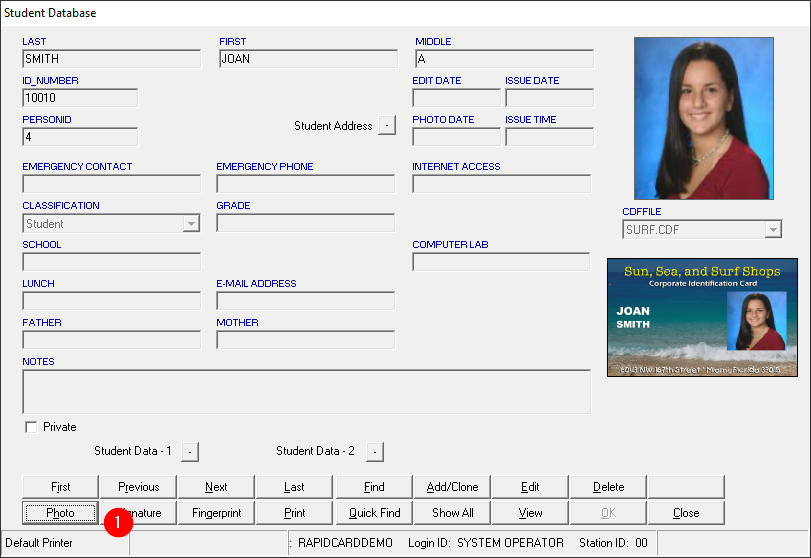
- Click Capture to record a still frame.

- Click OK to proceed to the cropping step, or Retry
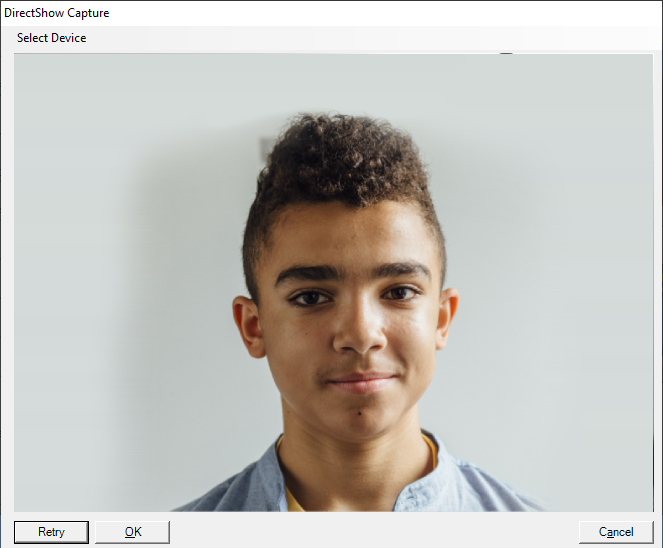
- Crop the photo by left-clicking and dragging the box, or drag a handle to resize it.
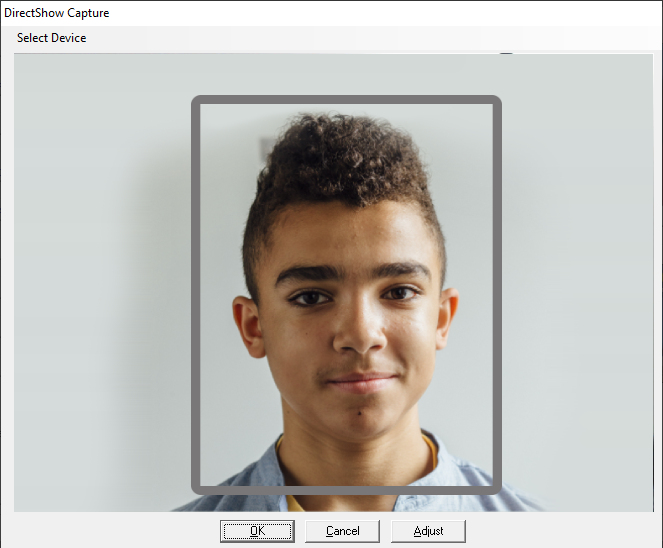
- Click OK to save the photo. It will be attached to the person record automatically. This action cannot be undone.
Optionally, click the Adjust button to adjust color and brightness/contrast properties.

Did you find it helpful?
Yes
No
Send feedback Sorry we couldn't be helpful. Help us improve this article with your feedback.